Setting property parameters on elements
Property parameters let you simulate realistic decision-making by assigning data values to process elements. These values can later be referenced in condition rules to control how the simulation flows.
You can define property parameters on different element types — for example, the start event (to set initial values such as the number of candidates or offer details) and tasks (to update or add new values as the process advances).
You’ll learn what property parameters are, how to define them, and how they support logic-driven simulation.
What are property parameters?
Property parameters are values that describe attributes of process elements during simulation. Think of them as variables that store data which influence the flow of the process — such as the number of applicants being processed or the details of the offer proposed to a candidate.
You can combine these parameters with conditions, giving you fine-grained control over how the simulation behaves.
You can define property parameters for:
-
Events
-
Activities
-
Sequence flows
-
Message flows
Each parameter has the folowing attributes:
| Attribute | Description |
|---|---|
| Name | The name of the property. When you create a new property, it adds a new parameter. If you modify an existing property, the new value overwrites the previous one for that element. |
| Type | The data type: string, boolean, long, double, duration, DateTime. |
| Value | The value assigned to the property, based on the selected Set as option. If you select a distribution instead of a fixed value, the Value field won’t appear, as values are generated from the distribution and only its parameters are required. |
Set property parameters on the start event
We’ll begin by defining property parameters on the start event. This step establishes the initial values that the simulation will reference and update as the process runs.
In this hiring process, we’ll add two properties:
-
Offer, which represents the starting salary offer (set to 0 and updated later)
-
Candidate_number, which represents the number of candidates in the process (also starting at 0 and incremented as the process advances).
-
Select the Start Event.
-
In the Parameters panel that opens, under Property, click
to add a property. -
To set the parameter value, click the current setting.
-
In the dialog box that opens, define the salary offer property using these attributes:
Attribute Value Name Offer Type Double Set as Fixed Value 0 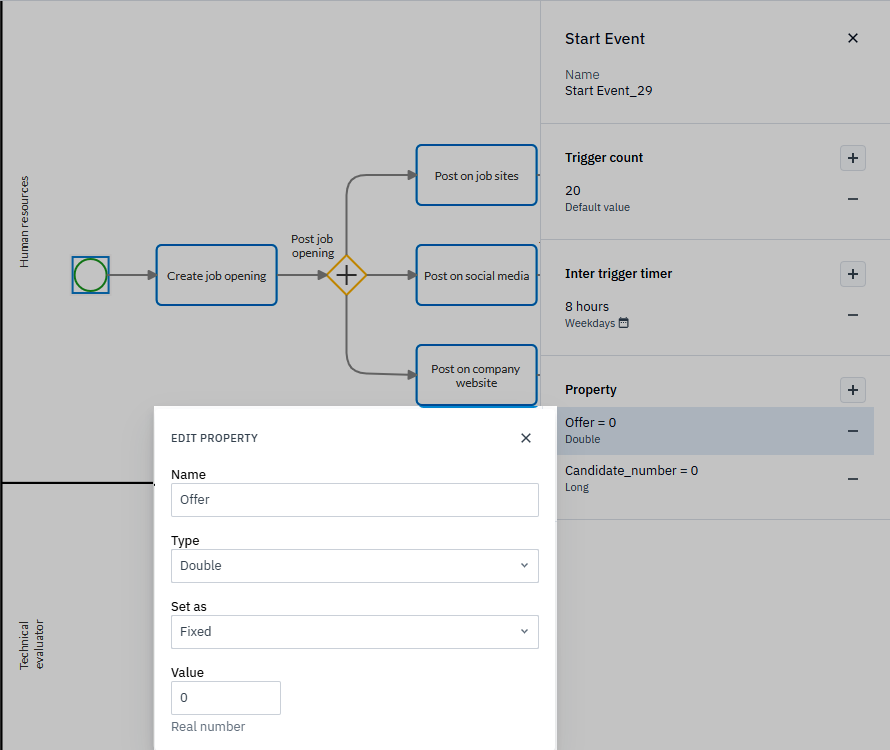
-
Set the candidate count property with these attributes:
Attribute Value Name Candidate_number Type Long Set as Fixed Value 0
Set property parameters on tasks
After setting the initial values in the start event, the next step is to define property parameters on individual tasks. These parameters update or refine the values as candidates progress through the hiring process. For example, tasks such as Shortlist candidates or the interviews adjust the Candidate_number property, while tasks like Finalize offer or Draft revised offer update the Offer property.
Repeat the same procedure you used for the start event, adjusting the attributes according to the task and property shown in each table below.
Shortlist candidates
| Attribute | Value |
|---|---|
| Name | Candidate_number |
| Type | Double |
| Set as | Custom |
| Data points | Discrete |
| Values and weights | 1:0.1, 2:0.1, 3:0.2, 4:0.2, 5:0.4, 6:0.2, 7:0.1 |
Conduct first interviews
| Attribute | Value |
|---|---|
| Name | Candidate_number |
| Type | Double |
| Set as | Custom |
| Data points | Discrete |
| Values and weights | 1:0.1, 2:0.3, 3:0.3, 4:0.2, 5:0.1 |
Conduct technical interview
| Attribute | Value |
|---|---|
| Name | Candidate_number |
| Type | Double |
| Set as | Custom |
| Data points | Discrete |
| Values and weights | 1:0.3, 2:0.5, 3:0.2 |
Finalize offer
| Attribute | Value |
|---|---|
| Name | Offer |
| Type | Double |
| Set as | Triangular |
| Min | 1500 |
| Mode | 1700 |
| Max | 2800 |
Draft revised offer
| Attribute | Value |
|---|---|
| Name | Offer |
| Type | Double |
| Set as | Triangular |
| Min | 1800 |
| Mode | 2200 |
| Max | 2800 |