Manage projects
You manage the projects you’re working on, or that have been shared with you, in My Files and Shared.
You can create projects in My Files and Shared and view the details of a specific project in the Item Details panel. It provides information on when the project was created, the last time it was edited, who owns the project and who the project is shared with. It also shows a preview of the diagram.
To view project details, select a project from the list.
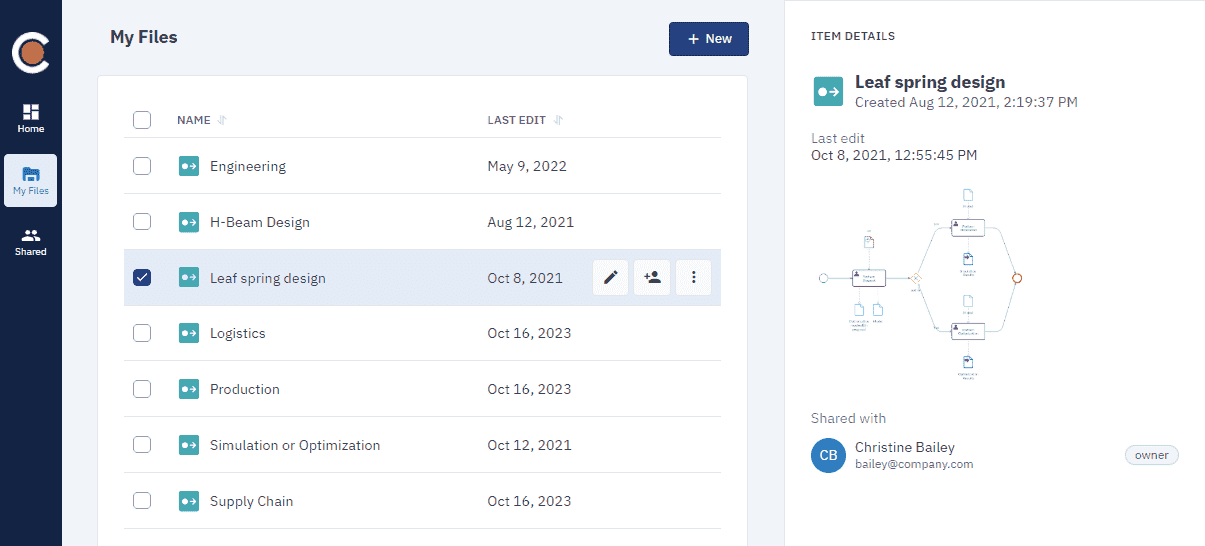
My Files
My Files lists all the BPMN and DMN projects you have access to. From here you can create folders and organize your projects.
In My Files, you can perform these actions on projects:
-
You can also share projects. See Share Projects to know more.
To create a folder:
-
In the header, click New and select Folder.
-
In the dialog box that opens, give the folder a name, then click Create.
Shared
Shared lists all the projects that others have shared with you. From here you can share Projects and remove yourself from projects that have been shared with you.
In Shared, you can also perform these actions on projects:
Rename a project
Available in My Files and Shared.
-
Select a project, then click Rename.
-
In the dialog box that opens, give the project a new name, then click Rename.
Duplicate a project
Available in My Files and Shared.
When you duplicate a project that’s been shared with you, the duplicate is created and listed in My Files.
-
Select a project, click More, then select Duplicate.
-
In the dialog box that opens, give the duplicate a name, then click Duplicate.
If you want to share the duplicate with the same people as the original item, select the checkbox.
Move a project
Only available in My Files.
You can move one project or multiple projects simultaneously into a folder.
Move a project to a folder
-
Select a project.
-
In the project row, click More, then select Move.
-
In the panel that opens, browse My Files, select a folder, then click Move.
Move multiple projects into a folder
-
Select a multiple projects.
-
In the header, click Move.
-
In the panel that opens, browse My Files, select a folder, then click Move.
Delete a project
Only available in My Files.
When you delete a project, it’s deleted permanently and can’t be restored.
Delete one project
-
Select a project.
-
In the project row, click More, then select Delete.
-
In the dialog box that opens, click Delete.
Bulk delete multiple projects
-
Select multiple projects.
-
In the header, click Delete.
-
In the dialog box that opens, click Delete.