Manage users
You must be the billing admin or an admin to add users and assign subscriptions.
If you’re the person who purchased Enterprise, you’re the billing admin. This means you can add users and assign admin roles and subscriptions to other users.
If you’re an admin, you can also add users and assign admin roles and subscriptions to other users.
You manage users from the Admin console in the Users card.
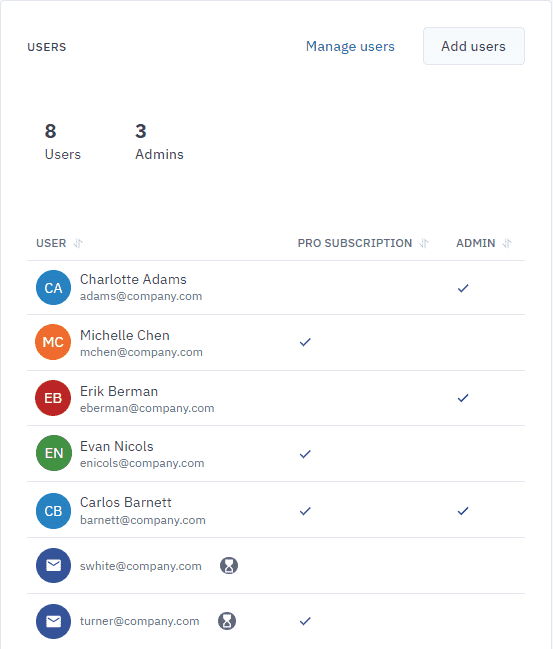
Add users
You can add as many users as you need. Add them one at a time or in bulk and assign them admin roles and/or a subscription at the same time. Or, you can assign roles and subscriptions at a later date.
You can add users who have a Cardanit account and users who don’t have an account.
If you don’t assign a subscription to a user, they can access Cardanit as a Basic subscription user.
To add users,
-
In the Users card, click Add Users.
-
In the panel that opens, type an email address, or multiple email addresses.
Use commas to separate multiple email addresses.
-
Assign admin roles and a subscription.
You can assign admin roles and subscriptions at a later date.
-
Click Add users.
The list of users will now appear in the Users card and the number of assigned subscriptions will be updated in the Subscription card.
Account holders are identified by their avatar
 . Other users are identified by a
. Other users are identified by a icon.
Remove users
Removing a user from the list doesn’t delete a user’s Cardanit account.
-
In the Users card, click Manage Users.
-
In the panel that opens, click
.
To restore a user to the list:
- Click
.
Assign admin role
Enterprise comes with an unlimited number of admins. The billing admin and admins can assign admin roles to other users.
When you add new users, if you don’t assign them an admin role then they are in the user role and don’t have admin privileges.
-
In the Users card, click Manage users.
-
In the panel that opens, in the Admin column, select the checkbox next to the user’s name.
-
Click Save.
Remove admin role
-
In the Users card, click Manage users.
-
In the panel that opens, in the Admin column, clear the checkbox next to the user’s name.
-
Click Save.
Assign subscriptions to users
If you didn’t assign a subscription to a user when you added them, you can do it at anytime.
Users you don’t assign a subscription to can access Cardanit as a Basic subscription user.
-
In the Users card, click Manage users.
-
In the panel that opens, in the Subscription column, select the checkbox next to the user’s name.
-
Click Save.
Unassign subscriptions
If you unassign a subscription from a user, the users can continue to access Cardanit as a Basic subscription user.
-
In the Users card, click Manage users.
-
In the panel that opens, in the Subscription column, clear the checkbox next to the user’s name.
-
Click Save.