Manage subscriptions
As the billing admin you can add or remove subscriptions or cancel Enterprise and the subscriptions associated with it.
When you purchase Enterprise your subscription will be billed each year on the day you subscribed. You can see your Enterprise renewal date in the Subscriptions card.
You manage subscriptions from the Admin console, in the Subscriptions card.
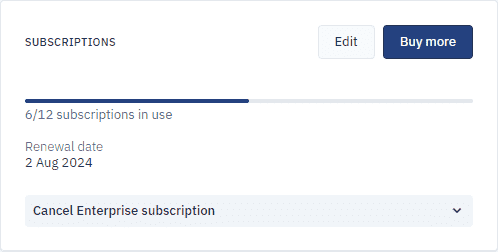
Add subscriptions
You can buy additional subscriptions at any time. Your renewal date doesn’t change when you add subscriptions.
Your payment method is charged as soon as you buy more subscriptions. The subscriptions are immediately available for you to assign to users.
Any subscriptions you buy during your current billing period are charged immediately. You will be charged the prorated amount for each subscription up to the end of the billing cycle.
For example, you purchased Enterprise on 15 July 2023 with 15 subscriptions and you paid €3200. On 1st August 2023 you add 10 subscriptions. Because the renewal day is in 350 days, the amount due is €1917.80 (2000*350/365). On 15 July 2024 all 25 subscriptions will be renewed and your card will be charged €5200.
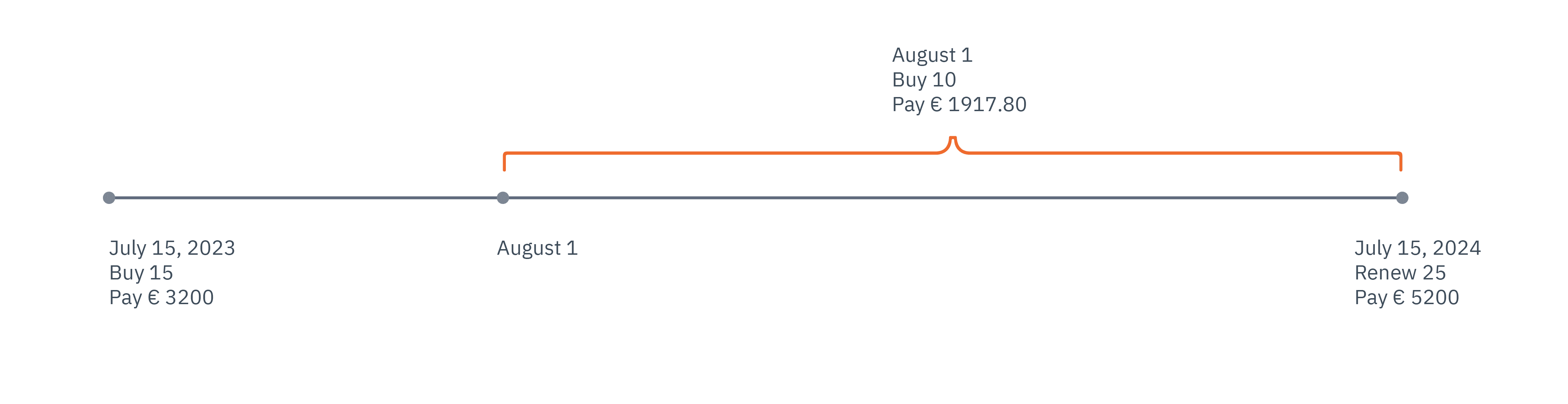
-
In the Subscriptions card, click Buy more.
-
In the dialog box that opens, in the Additional subscriptions field, type the number of subscriptions you wish to buy or use the up and down arrows.
-
Click Proceed to payment.
-
Check that your billing and payment details are correct, agree to the terms and conditions, then click Pay now.
Remove subscriptions
You may find you have too many subscriptions for the needs of your organization. You can reduce the number of subscriptions at any time, however, the subscriptions will remain active until the end of your billing cycle. The cost of the subscriptions you remove will be deducted at the renewal date.
Your subscription renewal date doesn’t change when you remove subscriptions.
-
In the Subscriptions card, click Edit.
-
In the dialog box that opens, in the Subscriptions to renew field, type the number of subscriptions you wish to renew for the next billing cycle.
-
Click Continue.
-
Save edits.
Undo subscription removal
When you remove subscriptions during the current billing cycle you can undo the action up to the day before the renewal date.
- In the Subscriptions card, click Revert edits.
Cancel Enterprise
You can cancel Enterprise at any time.
When you cancel Enterprise:
-
The list of users and assigned roles are permanently deleted.
If you decide to reactivate Enterprise you will need create a new list of users.
-
Cancelling your Enterprise doesn’t delete the individual accounts associated with it.
-
All user data created with Enterprise is preserved after cancellation.
After cancellation:
-
All Pro subscriptions will be converted to a Basic subscription.
-
You (the billing admin) and all admins will lose access to the Admin console and all admin privileges.
To cancel Enterprise:
-
In the Subscriptions card, click Cancel Enterprise to reveal more information.
-
To proceed and delete your subscription, click Cancel Enterprise.
-
In the dialog box that opens, click Cancel Enterprise.
Reactivate Enterprise account
If you change your mind after you’ve cancelled Enterprise, you can reactivate the account at any time before the end of the billing cycle.
-
In the Subscriptions card, click Reactivate Enterprise.
-
In the dialog box that opens, click Reactivate Enterprise.