Monitor and manage simulations
You can monitor the progress of a simulation on the Simulations page. Here you’ll see a list of all the simulations that have been run in the project and their status: pending, running, completed or failed.
From here you can rename and delete a simulation.
To open the Simulations page:
- In the toolbar, click the linked text — for example, 0 simulations — to open the full list of simulations.
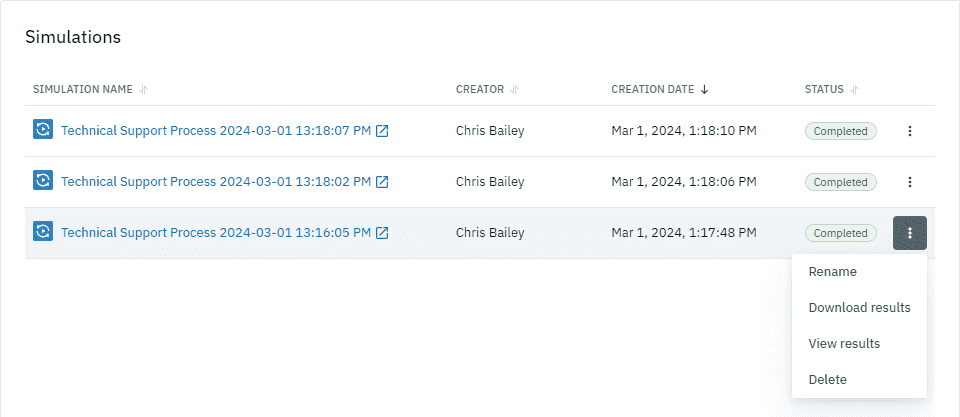
Rename a simulation
When you start a simulation, the simulation is assigned a default name. For example, ‘ProjectName_2024-02-01_12:40’. The default name indicates the project name and the date and time the run starts.
You can rename the simulation according to your requirements.
-
Click the simulation name or click
and select Rename. -
In the dialog box that opens, type the new name, then click Rename.
Delete a simulation
Once you delete a simulation it can’t be undone.
-
Click the simulation name or click
and select Delete. -
In the dialog box that opens, click Delete.
Download simulation results
You can download the results of the simulation in XML format to analyze the data in detail.
-
Click
next to the simulation name and select Download results. This downloads the file to your device.
Download event log
The event log helps you analyze process performance, review token flows, and debug or identify errors in your BPMN model. It records the progression of each token through the process, capturing key details for every element, including the element ID, element name, and timestamps for arrived, started, and completed events.
You can download the event log for each simulation as a ZIP folder containing a CSV file. The detailed token-level data can also be used for process mining, enabling you to uncover bottlenecks, visualize flows, and gain deeper insights into how your process behaves.
To download the event log:
-
Open the simulation results you want to view.
-
In the header, click Menu and select Download event log.
This downloads the ZIP folder to your device.
View run log
The run log helps you quickly identify issues and debug errors in your BPMN model. It provides a detailed record of the simulation, including messages and warnings about any issues encountered with specific elements.
It allows you to review simulation results and inspect configuration issues when examining the simulation results.
To view the run log:
-
Open the simulation results you want to view.
-
In the header, click Menu and select View run log.