Manage your subscription
When you need more features or your business needs change, you can upgrade your subscription or change to a different subscription.
Here you’ll also find information on how to edit your billing and payment information and cancel (or reactivate) your subscription.
To manage your subscription and access the Subscription page:
-
In the Navigation pane, click your avatar
 , then click your name.
, then click your name. -
In the Subscription card, click Edit.
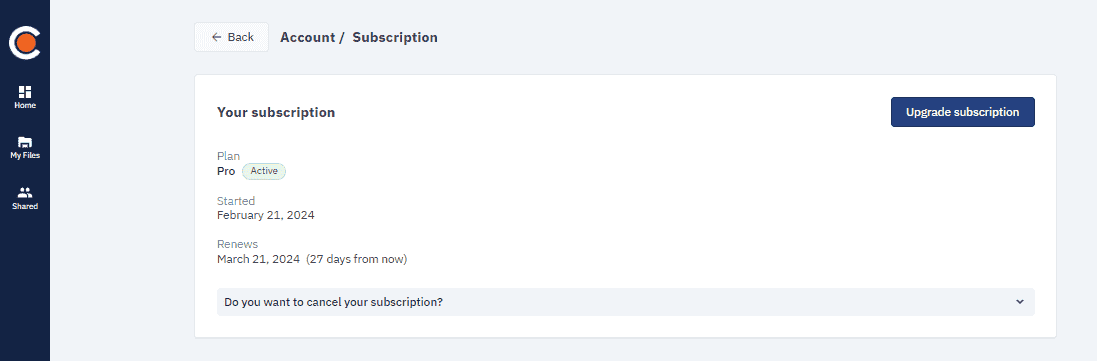
Upgrade from Basic to Pro
Your new subscription will be active the moment your payment is processed.
-
On the Subscription page, click Upgrade.
-
In the Pro box, click Continue.
-
Provide your billing and payment method details and accept the terms and conditions, then click Pay now.
Convert a 30-day free trial to Pro
If you decide that Pro is the right fit for you, you can convert your free trial into a Pro subscription.
You will be asked to provide your billing details and payment method. Your payment method will be charged at the end of your free trial. Your Pro subscription will start after your free trial ends.
-
On the Subscription page, click Upgrade.
-
In the Pro box, click Continue.
-
Provide your billing and payment method details and accept the terms and conditions, then click Pay now.
Go from Pro to Basic
To change your Pro subscription to Basic you will need to cancel your subscription first. Your Basic subscription will start after your Pro subscription ends.
This is what happens if you decide to change to a Basic subscription:
-
You get to keep all of your Pro projects.
We don’t delete any of your projects. However, a Basic subscription comes with a 5-project maximum. So, if you want to create a new project but you already have 5 or more projects you will have to delete some of them before you can create a new one.
-
You get to keep all of the elements in your Pro projects.
A Basic subscription comes with 30 elements. So, if you create a new project or want to add new elements to an existing project you’ll only have 30 elements at your disposal.
Go from Pro to Enterprise
How you go from a Pro subscription to an Enterprise plan depends on whether you move to your organization’s existing Enterprise plan or you upgrade and purchase a new Enterprise plan.
Move your subscription to your organization’s Enterprise plan
You have a Pro subscription and want to move your subscription under your organization’s Enterprise plan. In this case, ask your Enterprise billing admin to contact us for support.
Upgrade to Enterprise
You have a Pro subscription and want to upgrade your Pro subscription to Enterprise. When you make your purchase, we’ll deduct the amount remaining on your Pro subscription from the amount due. As the purchaser of Enterprise, you become the billing admin.
For example, you purchased a Pro subscription on March 15, 2023. On September 1, 2023 you upgrade to Enterprise and buy 5 Pro subscriptions for €1200. Because you still have 195 days left on your Pro subscription, which is equivalent to €133.56, the amount due now is €871.44.
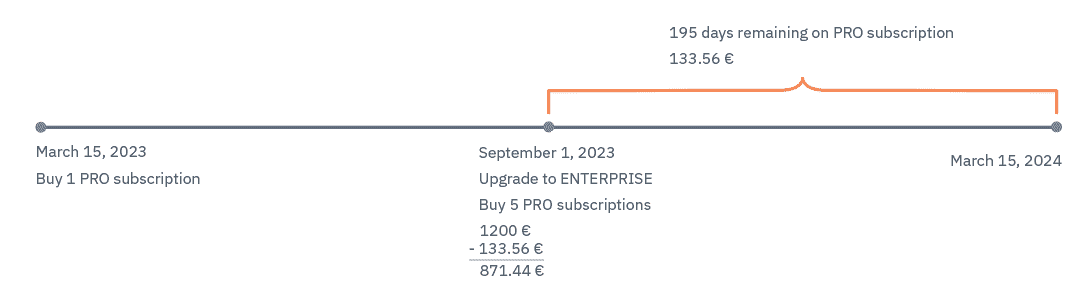
-
On the Subscription page, click Upgrade.
-
In the Enterprise box, enter the number of Pro subscriptions you want to buy, then click Continue.
-
Provide your billing and payment method details and accept the terms and conditions, then click Pay now.
Update billing and payment info
If you have a Pro subscription, you can update your billing and payment info at anytime.
-
Open the Payment card.
-
Click Edit to make changes to your billing info and payment method.
Cancel subscription
Learn how to cancel your subscription, find out what happens to your data after you cancel, and see how to reactivate a subscription if you change your mind.
You can cancel your subscription at any time.
This is what happens if you decide to cancel your subscription:
-
All your projects and data are preserved.
-
You can continue to access Cardanit as a Basic user.
Basic users have a 5-project maximum and 30 elements.
To cancel your subscription:
-
Open the Subscription card.
-
Click Do you want to cancel your subscription? to reveal more information.
-
To proceed and delete your subscription, click Cancel subscription.
-
In the dialog box that opens, click Cancel subscription.
Reactivate subscription
If you change your mind after cancelling your subscription, you can reactivate it before the subscription ends.
After the end date, it’s no longer possible to reactivate your subscription and you’ll need to get a new subscription.
You can find the end date on the Subscription page in the Subscription card.
To reactivate your subscription:
-
Open the Subscription card.
-
Click Do you want to reactivate your subscription? to reveal more information.
-
Click Reactivate subscription.