Decision
A Decision represents the act of determining an output from one or more inputs based on a decision logic. It can reference one or more Business Knowledge Models.
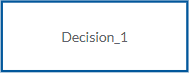
Attributes
-
Name
Specifies the name shown in the lement label.
-
Description
Adds an optional description for the element. Descriptions are useful if you want a comprehensive process report.
-
Label
An short, alternative description of the element.
Use it primarily for elements that don’t have a name attribute, for example and Input Expression.
-
Question
A statement that represents the decision in the form of a question. The output of the Decision is an answer to this question.
-
Allowed Answers
The possible answers to a Question, for example, ‘Yes’ or ‘No’ or a value.
-
Shape - Bounds
The size of an element and its co-ordinates in the diagram.
Field Description X The horizontal position of the element in the diagram. Y The vertical position of the element in the diagram. Width The width of the element. Height The height of the element. -
Label - Bounds
The size of the label and its co-ordinates in the diagram.
Field Description X The horizontal position of the element in the diagram. Y The vertical position of the element in the diagram. Width The width of the element. Height The height of the element.
Other attribute tabs
Define these attributes in these tabs of the Attributes panel:
-
Variable
A Variable stores the result of a Decision or the value of a Data Input.
To add a Variable:
-
Click Add.
-
In the panel that opens, fill in these fields.
Field Description Name The name of the Variable. TypeRef The data type of the Variable. Description A description of the Variable. Label An alternative description of the Variable. -
Click Create.
To remove a Variable:
- Select the Variable, then click Remove.
-
-
Knowledge Requirement
A Knowledge Requirement connects a Business Knowledge Model to a Decision or another Business Knowledge Model.
To add a Knowledge Requirement:
-
Click Add.
-
In the panel that opens, fill in these fields.
Field Description Description A description of the Knowledge Requirement. Label An alternative description of the Knowledge Requirement. Required Knowledge The Decision or Business Knowledge Model that the element invokes. -
Click Create.
To remove a Knowledge Requirement:
- Select the Knowledge Requirement, then click Remove.
-
-
Information Requirement
An Information Requirement is the information required for a Decision such as an Input Data or Decision output.
To add an Information Requirement:
-
Click Add.
-
In the panel that opens, fill in these fields.
Field Description Description A description of the Information Requirement. Label An alternative description of the Information Requirement. Required Input The instance of Input Data that the Information Requirement associates with the Decision element. -
Click Create.
To remove an Information Requirement:
- Select the Information Requirement, then click Remove.
-
-
Authority Requirement
An Authority Requirement shows the Knowledge Source of an element or the dependency of a Knowledge Source on Input Data.
To add an Authority Requirement:
-
Click Add.
-
In the panel that opens, fill in these fields.
Field Description Description A description of the Authority Requirement. Label An alternative description of the Authority Requirement. Required Authority The instance of Knowledge Source that the Authority Requirement associates with a Knowledge Source, Decision or Business Knowledge Model. -
Click Create.
To remove an Authority Requirement:
- Select the Authority Requirement, then click Remove.
-