Intermediate Events
Intermediate events represent actions or triggers that occur between the start and end of a Process. They affect the process flow by reacting to conditions or initiating other events.
Intermediate events can be catching or throwing events.
-
Catching events wait for something to happen (like a timer or message).
-
Throwing event trigger something (like sending a message or raising an escalation).
You can connect multiple incoming and outgoing Sequence Flows to an intermediate event.
When adding an intermediate event to your diagram:
-
It must have at least one incoming Sequence Flow.
-
It must have at least one outgoing Sequence Flow.
Intermediate events appear as circles with a double edge. The marker changes according to the type of intermediate event. Catching event markers are white, throwing event markers are black.
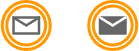
Intermediate Event
An Intermediate Event is a throwing event. Use it to indicate that something happens within a Process that affects the flow.

Intermediate Event attributes
You’ll find Intermediate Event attributes and other settings within the Attributes panel, under the Attributes tab and other tabs.
Attributes
Additional attribute tabs
Conditional Intermediate Catch Event
A Conditional Intermediate Catch Event pauses the process flow until a specified condition evaluates to true.

Conditional Intermediate Catch Event attributes
You’ll find Conditional Intermediate Catch Event attributes and other settings within the Attributes panel, under the Attributes tab and other tabs.
Attributes
Additional attribute tabs
Escalation Intermediate Throw Event
An Escalation Intermediate Throw Event triggers an escalation in the Process. The escalation can be caught by a Boundary Event or Subprocess that listens for the same escalation.
An escalation is similar to an error. Whereas an error always interrupts the Sequence Flow, an escalation doesn’t necessarily interrupt the task it is associated with.
You use escalation events for communication between a Subprocess and the main Process. Use it when Activities in a process don’t go quickly enough or there’s non critical information that the main process should know about.

Escalation Intermediate Throw Event attributes
You’ll find Escalation Intermediate Throw Event attributes and other settings within the Attributes panel, under the Attributes tab and other tabs.
Attributes
Additional attribute tabs
Message Intermediate Catch Event
A Message Intermediate Catch Event pauses the Process until it receives a specific message or changes the process flow when the messaged isn’t received.

Message Intermediate Catch Event attributes
You’ll find Signal Start Event attributes and other settings within the Attributes panel, under the Attributes tab and other tabs.
Attributes
Additional attribute tabs
Message Intermediate Throw Event
A Message Intermediate Throw Event sends a message to another participant or Process.

Message Intermediate Throw Event attributes
You’ll find Message Intermediate Throw Event attributes and other settings within the Attributes panel, under the Attributes tab and other tabs.
Attributes
Additional attribute tabs
Signal Intermediate Catch Event
A Signal Intermediate Catch Event waits for a specific signal to be broadcast. It pauses the Process flow until the signal is received.
A Signal is an event that is broadcast to everyone involved in a Process.

Signal Intermediate Catch Event attributes
You’ll find Signal Intermediate Catch Event attributes and other settings within the Attributes panel, under the Attributes tab and other tabs.
Attributes
Additional attribute tabs
Signal Intermediate Throw Event
A Signal Intermediate Throw Event broadcasts a specific signal to other Processes or participants.
A signal is a global event that any Process can listen to and act upon.

Signal Intermediate Throw Event attributes
You’ll find Signal Start Event attributes and other settings within the Attributes panel, under the Attributes tab and other tabs.
Attributes
Additional attribute tabs
Timer Intermediate Catch Event
A Timer Intermediate Catch Event is similar to a stopwatch. It pauses the Process for a specific duration or until a set date and time.

Timer Intermediate Catch Event attributes
You’ll find Timer Intermediate Catch Event attributes and other settings within the Attributes panel, under the Attributes tab and other tabs.