Boundary Events
Boundary Events are catching intermediate events that you attach to an Activity (such as a Task, Subprocess or Call Activity). They’re typically used for error and exception handling or compensation.
A Boundary Event is triggered by a specific event type — such as a message, timer, error, condition, signal or escalation — while the Activity is running.
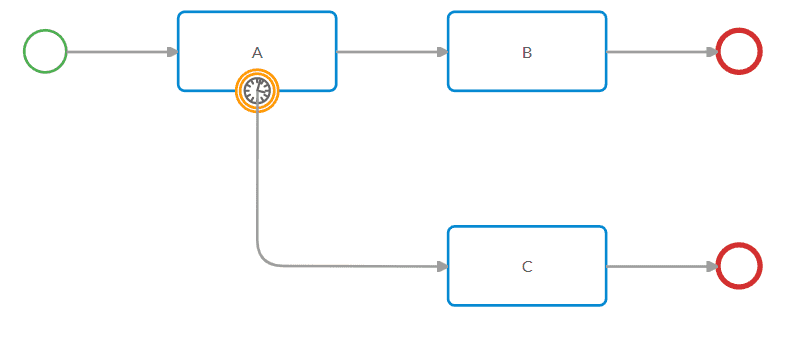
You configure Boundary Events as :
-
Interrupting: cancels the bound Activity and diverts the Process along an alternative path.
-
Non-interrupting: continues the Activity and triggers an alternate path in parallel.
Boundary Events appear as circles with a double edge:
-
Solid edge = interrupting
-
Dashed edge = non-interrupting
Boundary events must be placed on the edge of an Activity.
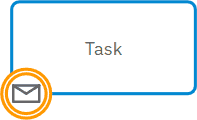
Conditional Intermediate Boundary Event
A Conditional Intermediate Boundary Event is triggered when a condition evaluates to true.
It can be interrupting or non-interrupting.
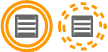
Conditional Intermediate Boundary Event attributes
You’ll find Conditional Intermediate Boundary Event attributes and other settings within the Attributes panel, under the Attributes tab and other tabs.
Attributes
Additional attribute tabs
Error Intermediate Boundary Event
An Intermediate Boundary Event is triggered when an error occurs during an Activity. It cancels the Activity it is attached to and the process flow is interrupted.
It is an interrupting event.

Error Intermediate Boundary attributes
You’ll find Intermediate Boundary Event attributes and other settings within the Attributes panel, under the Attributes tab and other tabs.
Attributes
Additional attribute tabs
Escalation Boundary Event
An Escalation Boundary Event is triggered when an escalation is raised.
An escalation is similar to an error. Whereas an error always interrupts the Sequence Flow, an escalation doesn’t necessarily interrupt the task it is associated with.
You use an escalation for communication between a Subprocess and the main Process. Use it when Activities in a process don’t go quickly enough or there’s non critical information that the main process should know about.
It can be interrupting or non-interrupting.
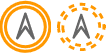
Escalation Boundary Event attributes
You’ll find Escalation Boundary Event attributes and other settings within the Attributes panel, under the Attributes tab and other tabs.
Attributes
Additional attribute tabs
Message Intermediate Boundary Event
A Message Intermediate Boundary Event is triggered when a message is received. It changes the process flow based on the message.
It can be interrupting or non-interrupting.
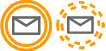
Message Intermediate Boundary Event attributes
You’ll find Message Intermediate Boundary Event attributes and other settings within the Attributes panel, under the Attributes tab and other tabs.
Attributes
Additional attribute tabs
Signal Intermediate Boundary Event
A Signal Intermediate Boundary Event is triggered when a signal is received. It changes the process flow into an exception flow when triggered.
It can be interrupting or non-interrupting.
A signal is an event that is broadcast to everyone involved in a Process.
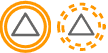
Signal Intermediate Boundary Event attributes
You’ll find Signal Intermediate Boundary Event attributes and other settings within the Attributes panel, under the Attributes tab and other tabs.
Attributes
Additional attribute tabs
Timer Boundary Event
A Timer Boundary Event is triggered at a specific date and time or at recurring intervals. It changes the process flow into an exception flow when triggered.
It can be interrupting or non-interrupting.
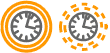
Timer Boundary Event attributes
You’ll find Timer Boundary Event attributes and other settings within the Attributes panel, under the Attributes tab and other tabs.