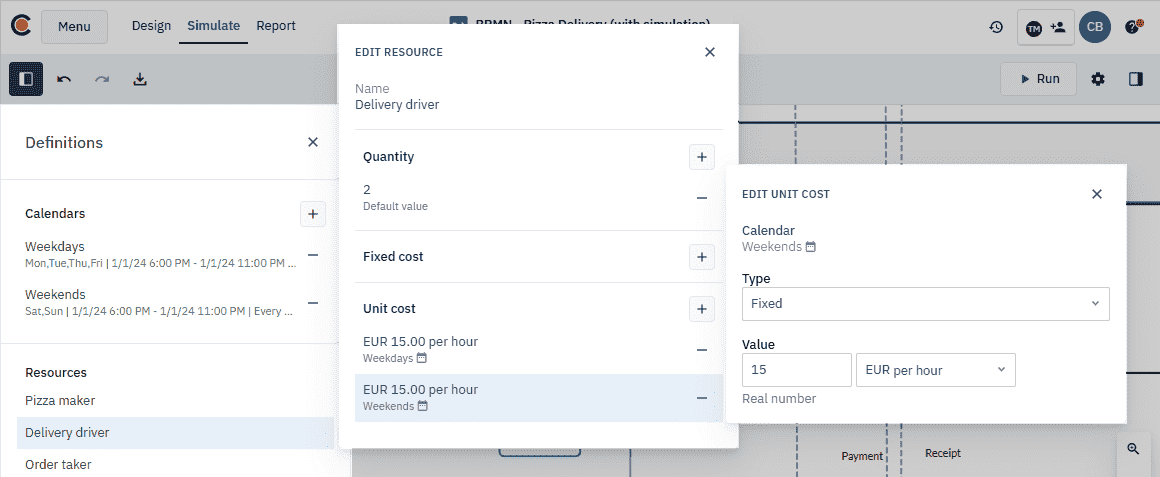Managing resources
Resources are critical elements that support the execution of a process. These can include personnel, equipment, and materials, all of which are necessary to perform tasks efficiently and effectively. Proper resource management helps ensure that processes are completed on time, with minimal costs and optimal use of available assets. Effective allocation of resources is key to maintaining balance and preventing bottlenecks or overuse of specific resources.
In the pizza delivery process, resources such as order takers, pizza makers, and delivery drivers were defined during the modeling phase. The next step is to set the resource type and the total quantity available for each resource for the entire simulation and resource costs. Once these are set, we can assign the number of resources required to complete each task efficiently.
Define resource type and quantity
Resources can be one of two types: Required or Produced | Consumed.
Required resources represent the total number of units available for allocation across the entire process. These resources are temporarily allocated (borrowed) during task execution and returned to the pool once the task is complete.
Produced | Consumed resources specify whether a task produces (adds to) or consumes (subtracts from) the available quantity of a resource during execution. This makes it possible to simulate dynamic scenarios, such as replenishing stock or consuming materials, for a more realistic view of resource availability over time.
For the pizza delivery process, we only use Required resources. Each task temporarily borrows resources like order takers, pizza makers, and delivery drivers, which are returned once the task is done.
Defining resource quantities ensures that you have the right amount of resources available to meet the demands of the pizza delivery process. We’ll set the total number of each resource which will be available throughout the simulation. Proper allocation of resource quantities means tasks are completed efficiently, without overburdening any single resource.
The table below shows the resource type and total quantity for the pizza delivery process:
| Resource | Type | Quantity |
|---|---|---|
| Pizza maker | Required | 1 |
| Delivery driver | Required | 2 |
| Order taker | Required | 1 |
Example: Delivery driver
In this example, there are two delivery drivers, representing the number of delivery drivers involved in the simulation. We’ll follow the procedure below to set the resource type and quantity for the Delivery driver resource, and then repeat the process for the remaining resources.
-
In the toolbar, click
. -
In Resources, click Delivery driver.
-
In the dialog box that opens, set Type to Required.
-
In Quantity, click
, then select Add default value. -
Click the current setting and in the dialog box that opens, set the quantity to 2.
-
Repeat this procedure for all other resources as listed in the table above.
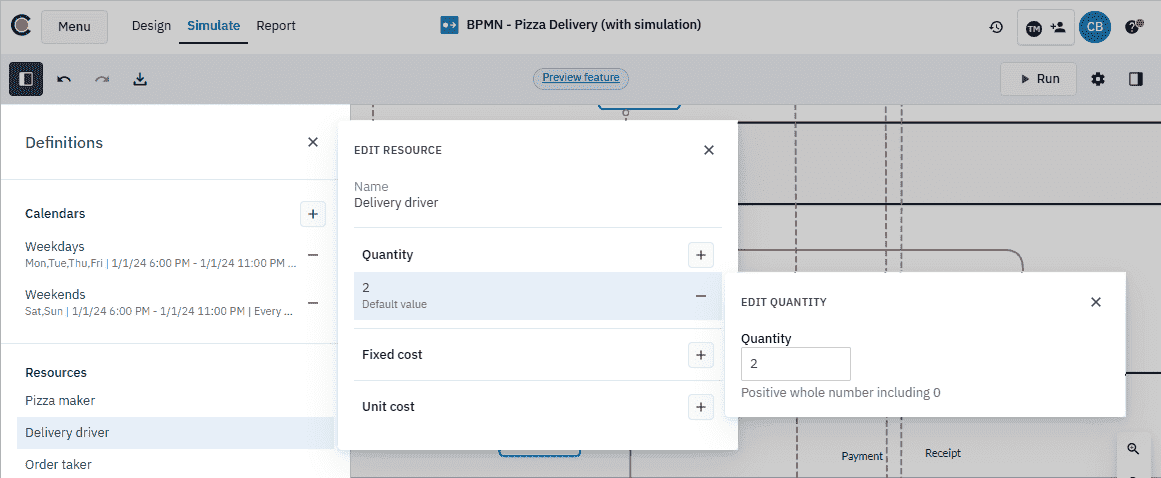
Define resources needed for specific tasks
Defining the resources needed for specific tasks allocates the right amount of resources to each step in the pizza delivery process. This ensures that tasks are performed efficiently, without overloading or underusing available resources.
The table below shows the resources required for each task in the pizza delivery process.
| Pool | Task | Resource | Required resources |
|---|---|---|---|
| Customer | Choose a pizza | Customer | 1 |
| Order a pizza | Customer | 1 | |
| Order taker | 1 | ||
| Pay delivery driver | Customer | 1 | |
| Delivery driver | 1 | ||
| Eat pizza | Customer | 1 | |
| Where’s my pizza | Customer | 1 | |
| Order taker | 1 | ||
| Pizza vendor | Bake pizza | Pizza maker | 1 |
| Deliver the pizza | Delivery driver | 1 | |
| Confirm payment | Customer | 1 | |
| Delivery driver | 1 | ||
| Reassure customer | Order taker | 1 |
Example: Pay delivery driver
In this simulation, the Pay delivery driver task is defined with two resource needs: 1 Customer and 1 Delivery driver. We’ll follow the procedure below to set the resource needs for Pay** delivery driver**, then repeat the procedure for all other tasks listed in the table above.
-
In the Customer pool, select the Pay delivery driver task.
-
In the toolbar, click
to open the Parameters panel. -
Click
next to Required resources. -
Click the current setting.
-
In the dialog box that opens set the resource need value for both the customer and delivery driver to 1.
-
Repeat this procedure for all other tasks.
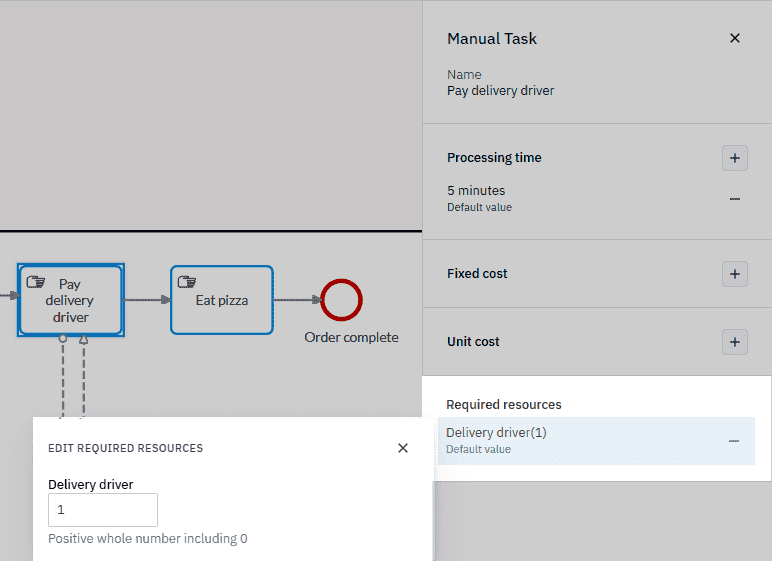
Define resource costs
Each resource in the pizza delivery process has an associated cost that impacts the overall efficiency and profitability of the operation. For an accurate simulation, we need to associate the cost of each resource with both the weekday and weekend calendar.
The table below shows the constant, fixed unit cost per hour for each resource on weekdays and weekends.
| Resource | Cost type | Unit cost per hour |
|---|---|---|
| Pizza maker | Constant - Fixed | €15 |
| Delivery driver | Constant - Fixed | €3 |
| Order taker | Constant - Fixed | €8 |
Example: Pizza maker
The pizza maker resource has a fixed unit cost of €15 per hour, which remains the same on both weekdays and weekends. We’ll follow the procedure below to set the cost for the Pizza maker resource, then repeat the process for the other resources as listed in the table.
-
In the toolbar, click
. -
In Resources, click Pizza maker.
-
In the dialog box that opens, in Unit cost, click
, then select Add value to Weekdays. -
Click the current setting and in the dialog box that opens, set the Type to Fixed and the value to 15 EUR per hour.
-
Now add the value for the Weekend calendar.
-
Repeat this procedure for all other resources.