Pools and Lanes
Pools and Lanes are process elements you can use to visually separate processes according to the participants and resources who perform them.
You don’t necessarily need Pools and Lanes to execute a process but they do make the model clearer.
Pools
A Pool represents a participant (a business entity such as an organization, department, unit or role). For example, it can represent one of several organizations in one process or one of the different units in the same organization. To show who is responsible for performing specific tasks, you can divide the process into Lanes.
Visually, Pools act as a container for processes. Map one coherent process per Pool — this improves readability by creating a clear visual border around every process.
You can have multiple Pool in a diagram and use Message Flows for communication and collaboration purposes. You can’t use Sequence Flows, Data Associations or Associations between Pools — they can’t cross Pool boundaries.
A diagram can contain only one single process that is outside of the Pool or Pools.
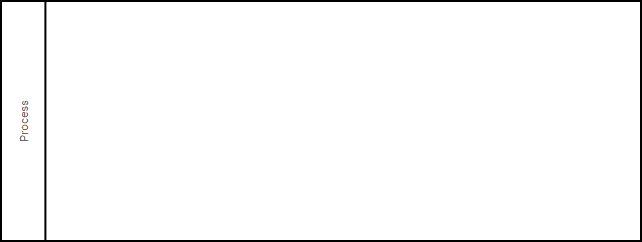
Process attributes
The attributes you define refer to the process contained within the Pool.
Fill in this field in the Attributes tab:
-
Is executable
Select the Is executable check box to specify that the Pool is executable.
Define these attributes in these tabs of the Attributes panel:
-
Property
A property acts as a container for data associated with flow elements. A property element must be contained within a flow element.
-
To add a property, click Add.
-
To remove a property, select the property from the list then click Remove.
-
To complete or edit a property, select the property from the list and fill in these fields:
Field Description Name The name of the property. Description A description of the property. Item Definition The data type of the property. Default value The default value of the property. -
Lane
-
To add a lane, click Add.
-
To remove a lane, select the lane from the list then click Remove.
-
To complete or edit a lane, select the lane from the list and fill in these fields:
Fill in these fields:
Field Description Name The name of the lane. Description A description of the lane.
Lanes
Lanes are sub-partitions within a pool. In a model, Lanes are used to allocate activities to roles, systems or departments within the same participant.
Lanes are purely graphical and serve to make the process more readable and clear.
You can have as many Lanes in a Pool as you need.
Lanes are represented by rectangles within a Pool.
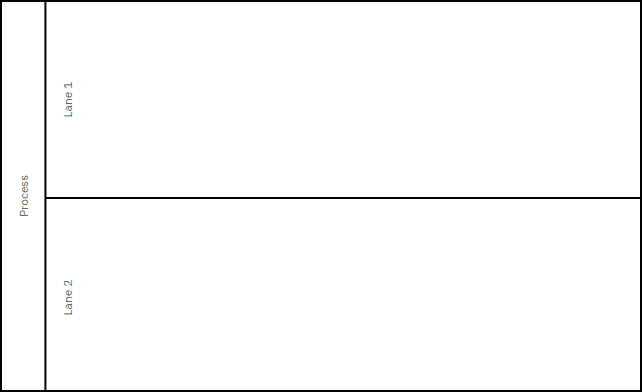
-
-