Attributes tab
The Attributes tab in the Attributes panel shows the primary attributes for each BPMN element. These attributes vary depending on the element type and define its key properties, behavior, and appearance.
All attributes listed here appear in the Attributes tab.
Boundary
Indicates whether the Boundary Event is interrupting or non-interrupting.
To cancel the activity after the Boundary Event is triggered, select the Cancel activity check box.
Condition
Defines an expression that controls whether an element is triggered during process execution.
Select a condition type:
-
None: No condition is defined.
-
Binary: Compares two two data elements or values using a logical operator.
-
First operand: the first of the two data elements or values you want to compare.
Click
to open the list of available data elements and select one. -
Operator: the comparison operator you use
Click
to open the list of available operators and select one. -
Second operand: the second of the two data elements or values you want to compare.
Select a data element or enter a value.
-
-
Free: Write your own condition without syntax restrictions. This type is not executable.
- Language: Specify any language.
- Expression: Enter a Boolean expression that evaluates to true.
Data Object
Specifies the Data Object referenced by the Data Object Reference.
You can select an existing Data Object or create a new one.
Existing Data Object
- Click
to open the dropdown list and select one.
New Data Object
-
Click New.
-
In the panel that opens, select the Process where you want to create the Data Object.
-
Enter a name, a description (optional), the data type (item definition) and the default value.
-
Click Create and select.
Data State
Defines the state of a Data Object Reference at a specific point in the process — for example, “in progress” or “completed”. How you define the state is your choice.
The state appears in the diagram as part of the Data Object Reference label.
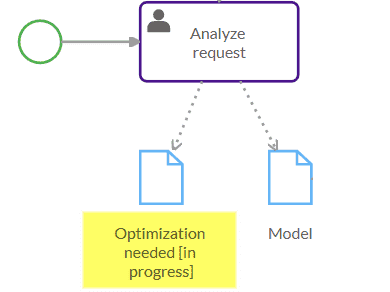
Data Store
Represents a location where data is stored and accessed during process execution. A Data Store models persistent data that can be read or written by multiple process instances or tasks.
Click
Default value
Sets a default value for the referenced data input.
Description
Adds an optional description for the element. Descriptions are useful if you want a comprehensive process report.
Direction
Defines whether an Association shows a direction.
Select one of these options:
-
None: no direction is shown. This is the default.
-
One: in one direction. The arrowhead will point to the flow object.
-
Both: in both directions.
Error Reference
Specifies the error ID.
Click
Escalation Reference
Specifies the escalation ID.
Click
Implementation
Specifies the technology used to send or receive messages.
Choose from:
-
##WebService: a web service technology or URI that identifies other technology or coordination protocol. -
##unspecified: the implementation technology is unspecified.
Is executable
Marks the element as executable.
Select the Is executable check box to enable execution.
Item Definition
Specifies the data type of the item referenced by the data input or data output.
Click
Loop Characteristics
Controls loop behavior for repeating activities by defining a condition and the maximum values for the loop behavior.
The condition is evaluated at the beginning or at the end of every loop iteration.
A looped activity has a loop marker:
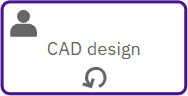
Loop behavior
Turn on the Standard Loop toggle and complete these fields:
-
When test Loop Condition: Select the test before check box to check the loop condition at the beginning of the iteration.
-
Loop Maximum: the limit on the number of iterations.
-
Loop Condition: a boolean expression that controls the loop — for example, “X > 4”. The activity will loop if this is set to true. If the loop condition is incorrect or missing, the loop can’t be formally executed.
-
Description: a description of the loop behavior.
Marker visible
Controls marker visibility. Clear the check box to hide the marker. For clarity, keeping markers visible is recommended.
Message Reference
Specifies the ID of the message sent or received by the task.
Click
Name
Specifies the name shown in the element label.
Resource Reference
Specifies the ID of the resource associated with the activity.
Click
Signal Reference
Specifies the ID of the signal that is broadcast.
Click
Source Reference
Identifies the source of a Data Association. The source can be a Data Object, Data Input, Data Output or Data Store.
You can either select an existing source or create a new one.
Existing source
- Click
to open the list of available sources and select one.
New source
-
Click New.
-
In the panel that opens, select the Process where you want to create the source.
-
Enter a name, a description (optional) and data type.
-
Click Create and select.
Target Reference
Identifies the target of a Data Association. The target can be a Data Object, Data Input, Data Output or Data Store.
You can either select an existing target or create a new one.
Existing target
- Click
to open the list of available targets and select one.
New target
-
Click New.
-
In the panel that opens, select the Process where you want to create the target.
-
Enter a name, a description (optional), the data type and default value.
-
Click Create and select.
Text
Provides an annotation with additional information about an element or the entire diagram.
Text Format
Specifies the format of the annotation text. Default value: text/plain.
To format text, use the tools in the Style panel.
Timer type
Sets conditions for triggering timer events.
Refer to the ISO 8601 standard for date, time and duration format.
Click
-
None: no timer type specified.
-
Recurring date: repeated on a specific day and time in a cycle — for example, “every Monday at 9am”.
-
Fixed date: a specific date and time — for example, “31 December 2021”.
-
After duration: The time from the moment the Process reaches the event to the moment the trigger is fired — for example, “5 minutes”.
Width and Height
Sets the element’s size in the diagram.
Use
X and Y
Defines the element’s position in the diagram.
Use